Suppose you want to make your badge more eye-catching with an animation effect. With Better Badge, you can make a custom animation badge with a few clicks.
1. Creating a custom badge by using Better Badge #
To start, go to your WordPress Dashboard, navigate to Better Badge, and click on “New Badge”
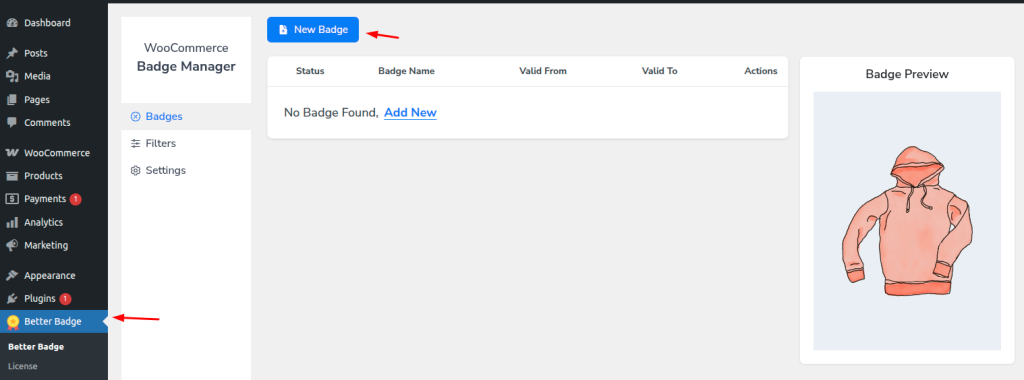
Now you will see the create new badge interface. There, give your badge name and select All Products or Few Products. If you want to show a badge in a few products, then write the product name in the search bar and select a product.
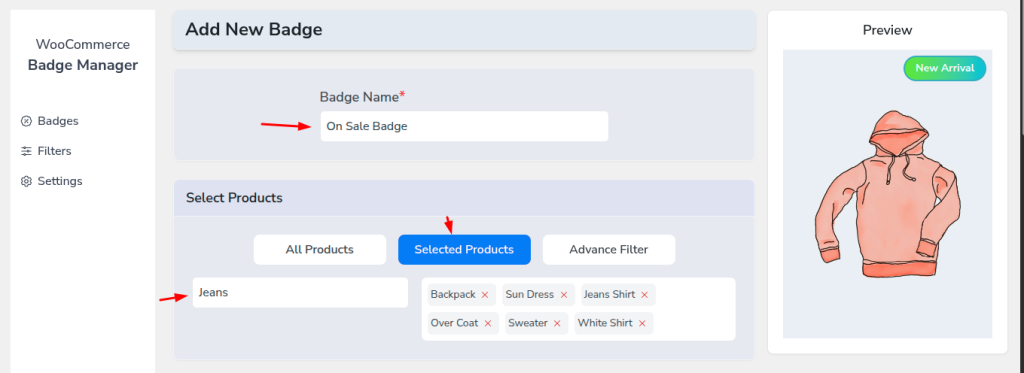
You can set a start and end date to display the badge for a specific period, leave both empty to show it immediately, or select a future date to schedule it.
Then select Badge Type custom for a custom badge. And now select a badge position by clicking on nine different positions.
After clicking the badge position, you’ll see the changes in the right side demo product.
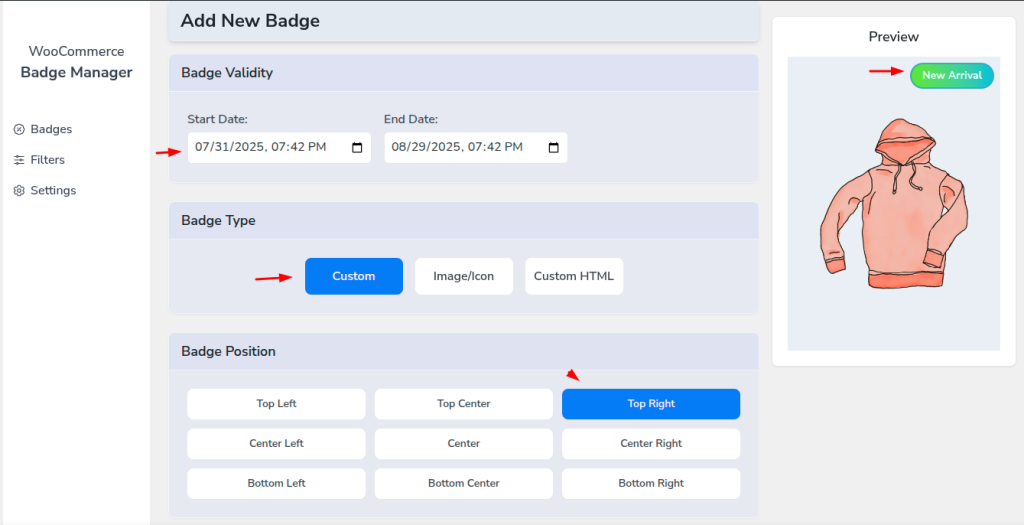
Then modify your badge content, set font size and font style in the Badge Contents section, and set badge height, width, border width, and padding as you want.
Every time you make a change, you will see the right side demo product image.
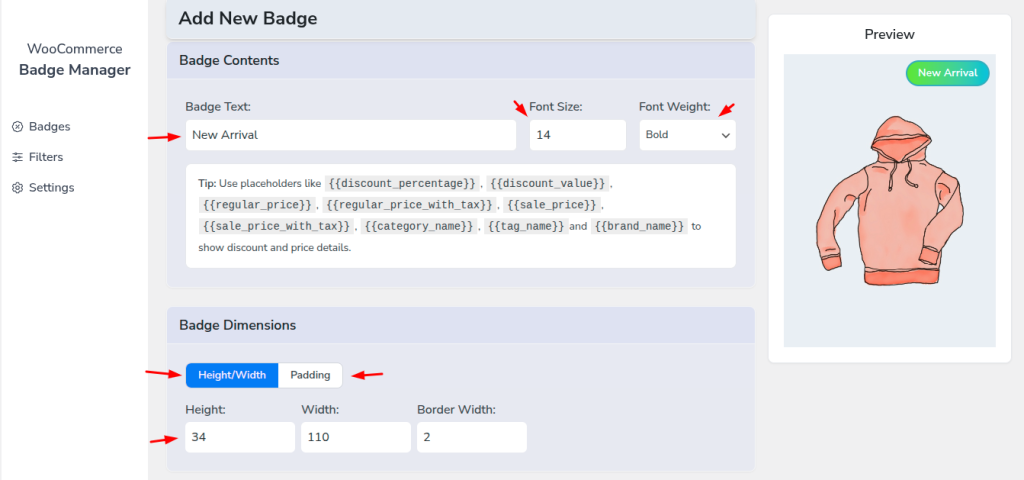
2. Apply animation in custom badge. #
After setting up your badge property, select an animation from the badge animations section. There are 9+ animation effects in this section.
Here are the settings below.
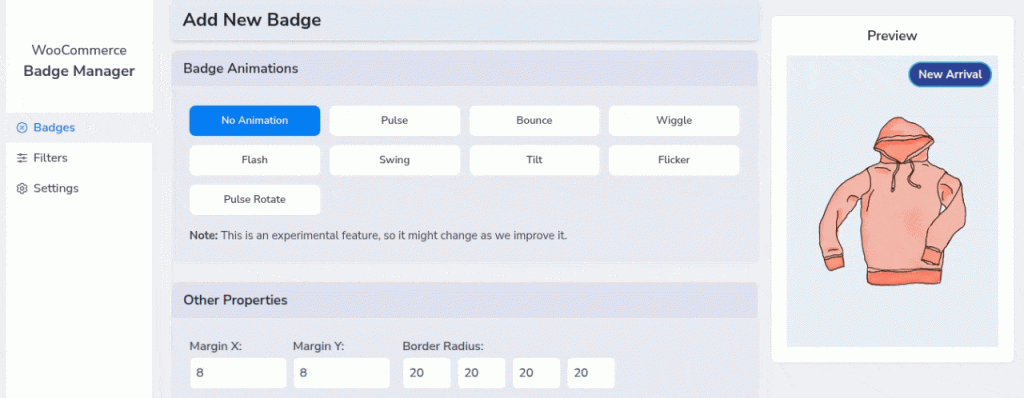
Then the badge and go to the EooCommerce shop page and see the change.