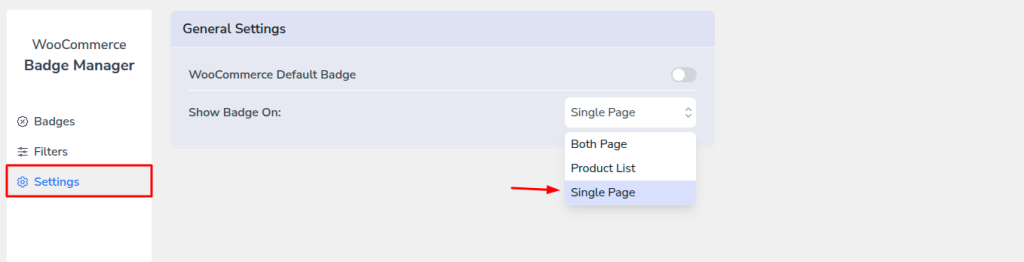In WooCommerce, on-sale products display the default sale badge. By using Better Badge, you can show a custom-made badge and also hide the WooCommerce default sale badge.
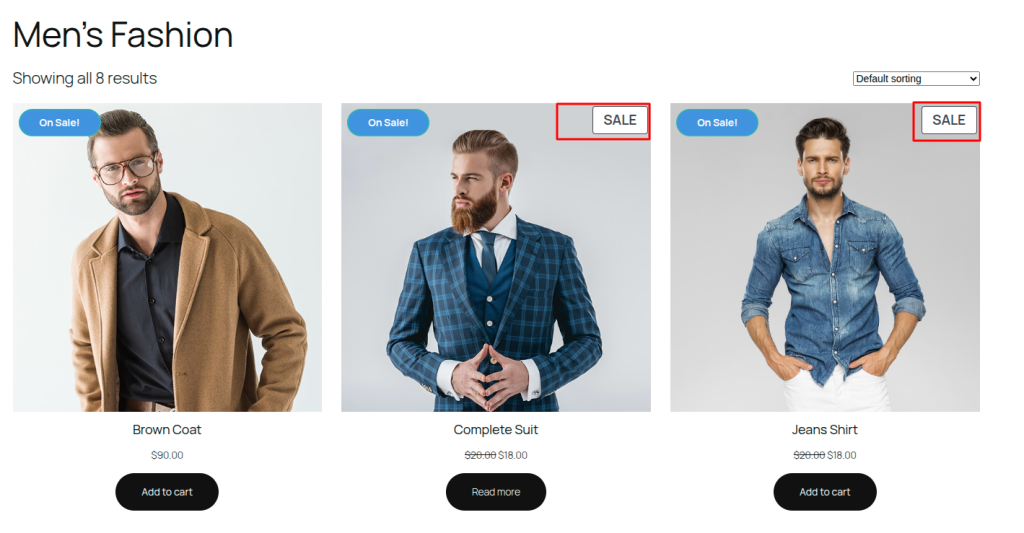
How to hide the WooCommerce default on-sale badge? #
To hide the WooCommerce default sale badge, follow the steps below.
- First, go to the Better Badge from the admin dashboard.
- Then click on the Settings.
- Disable WooCommerce Default Badge settings.
It will automatically save the settings. No need to save from anywhere.
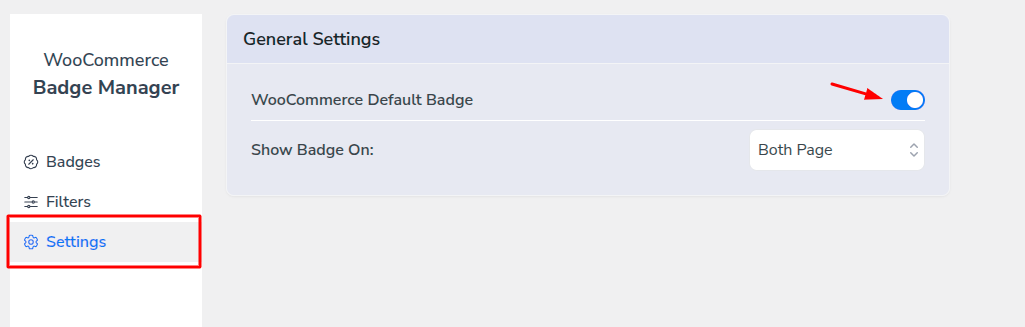
Now go to the shop page and see that the WooCommerce default on-sale badge is hidden from the shop, and the custom product badge is showing properly.
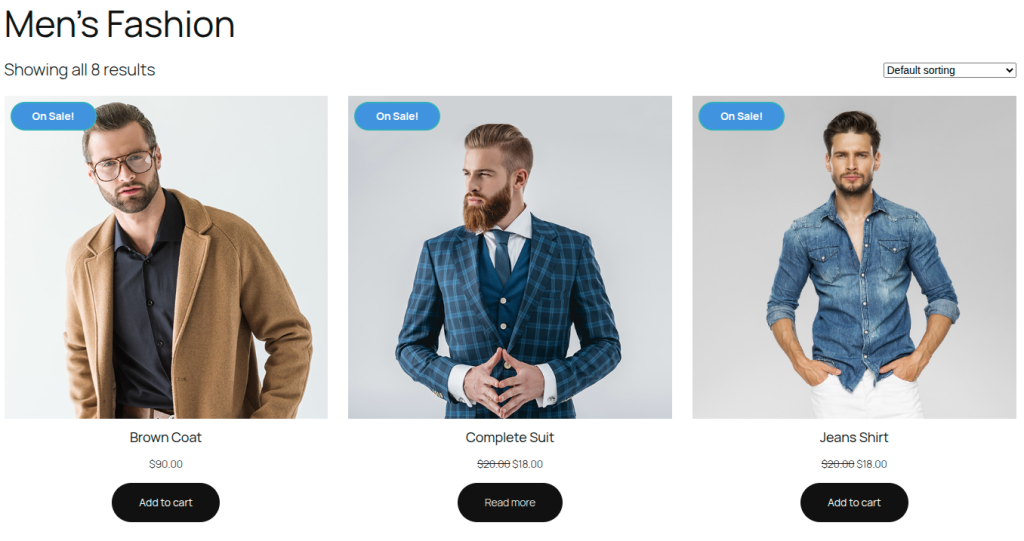
How to show/hide a custom badge from the shop or single product page? #
When you create a custom badge by using Better Badge, it will automatically show badges in the shop page and the single product page. If you want to show badges only for the shop page, then follow the steps below.
- Go to Better Badge settings.
- Select Product List from the Show Badge On settings dropdown.
That’s it, your custom product badge will show only on the Shop/Product List page.
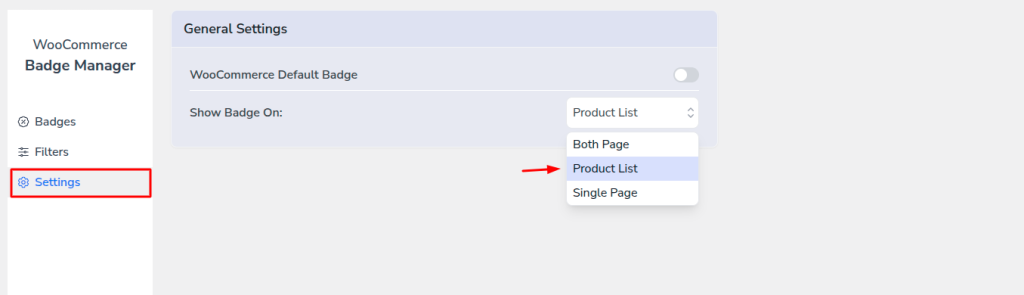
If you want to show custom badge only on single product page, then just select Single Page from Show Badge On settings. It will show badge only on Single product page.