Better Badge is a powerful WooCommerce plugin that lets you create unlimited custom badges for your products. Highlight promotions, events, or stock status with flexible styles and positions to grab customer attention and boost sales.
Better Badge – Customizable Product Badges (Advanced Product Labels) for WooCommerce has both free and pro versions.
Before you begin #
- Make sure WooCommerce is installed & active.
- Confirm your site meets your plugin’s requirements :
- WordPress: 6.4+
- PHP: 7.4+ (8.x compatible)
- WooCommerce: 3.4+
- Have an Admin user account for your site.
Installation process of Better Badge Free #
- Go to your WordPress dashboard
- Click on Plugins>>Add New Plugin
- Search for Better badge by InnoCodia
- Click “Install Now” to install the plugin.
- Activate the Plugin.
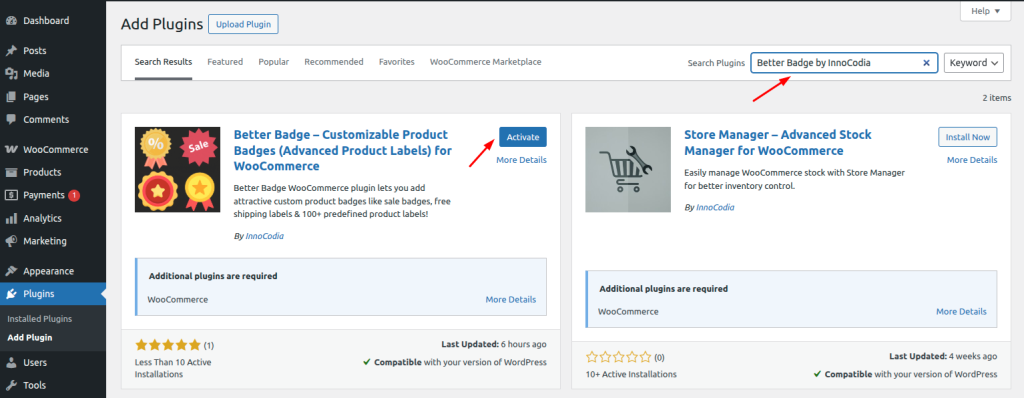
Installation process of Better Badge Pro #
1. First, Purchase and Download the Better Badge Pro.
2. Then go to Plugins>>Add New Plugin.
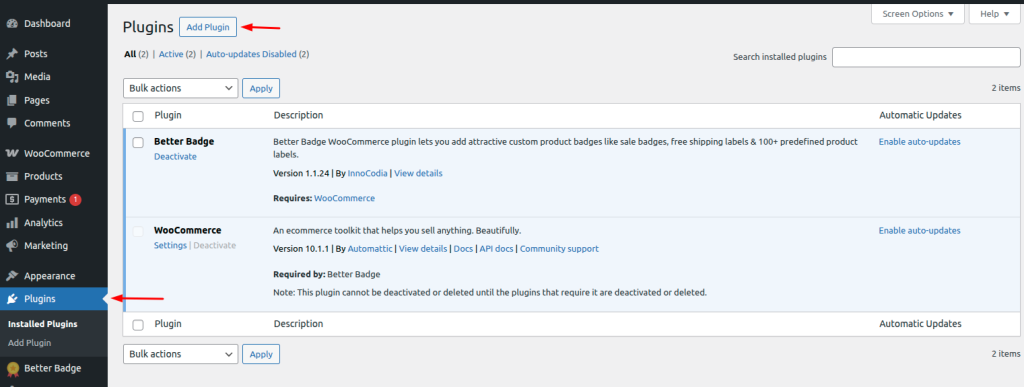
3. Click on Upload plugin and choose the Better Badge Pro. You will find the pro file in your mail inbox with login details.
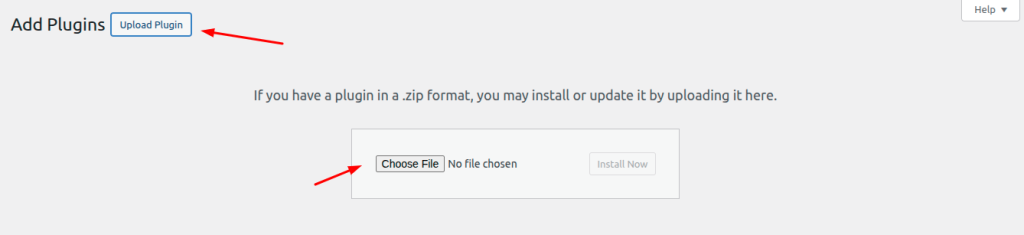
4. Click Install Now then activate it.
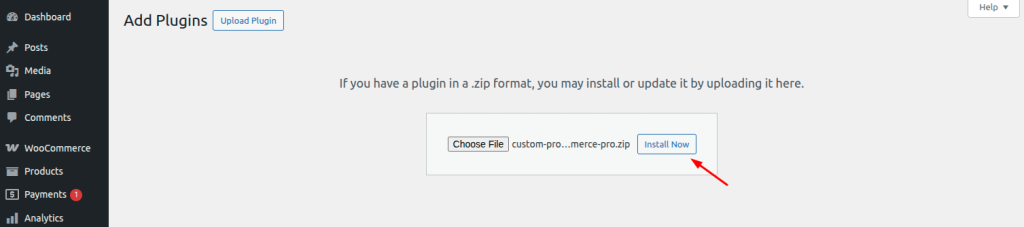
5. Once you activate the pro version, you will need to provide your license key. You will find the license key in your mail or the license section of our site’s My Account Page.

6. Provide the license key by clicking the license menu in Better Badge and click the Activate License button.
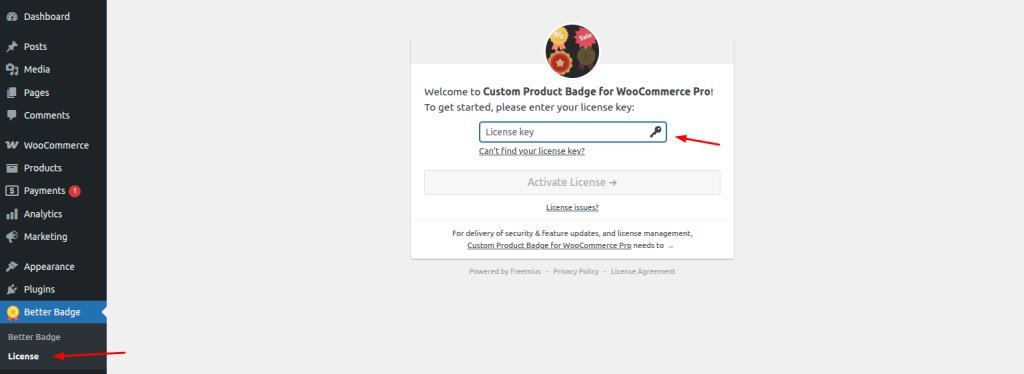
7. That’s all! Better Badge will be activated successfully.